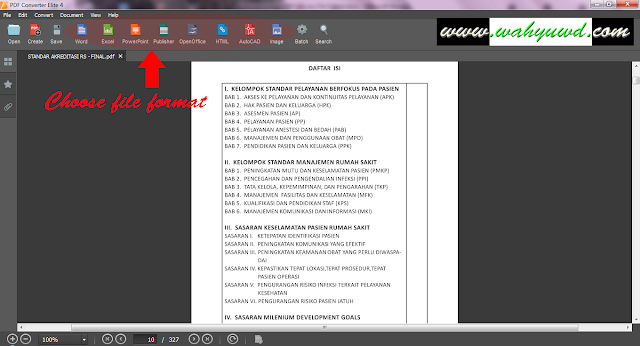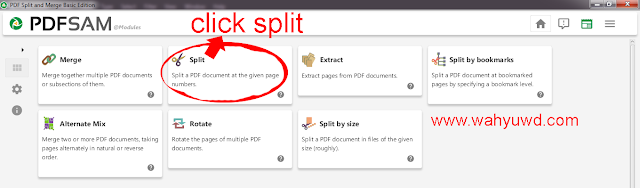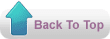Hello wahyuwd.com Readers, in the previous article I have write about easy way to convert any files into PDF file. And now I’ll share my experience about how to convert PDF file into any file format such as Word, Excel, PowerPoint, Images and other format.
In this tutorial, I’ll use PDF Converter Elite to change PDF file into any file format (Word, Excel, PowerPoint, Images).
Okay, let’s we start
Follow this instruction :
- Download and Install PDF Converter Elite here
- Open PDF Converter Elite application

- Click Open and then choose your PDF file
- Wait until your file opened
- Choose file format that you want to convert, there are eight file format available to convert (Word, Excel, PowerPoint, Publisher, OpenOffice, HTML, AutoCAD, and Image)
- Select your PDF page area that you want to convert and then click convert
- Choose folder that you want to save your file and then give a name to your file.
- Wait until converting your file finished.
- Done!
That’s All, Thanks for visiting www.wahyuwd.com site.
If you still have a problem converting your PDF file into Word, Excel, PowerPoint, Publisher, OpenOffice, HTML, AutoCAD, and Image. Please feel free to make a comment here or contact my email at contact us page.
Regards, wahyuwd.com